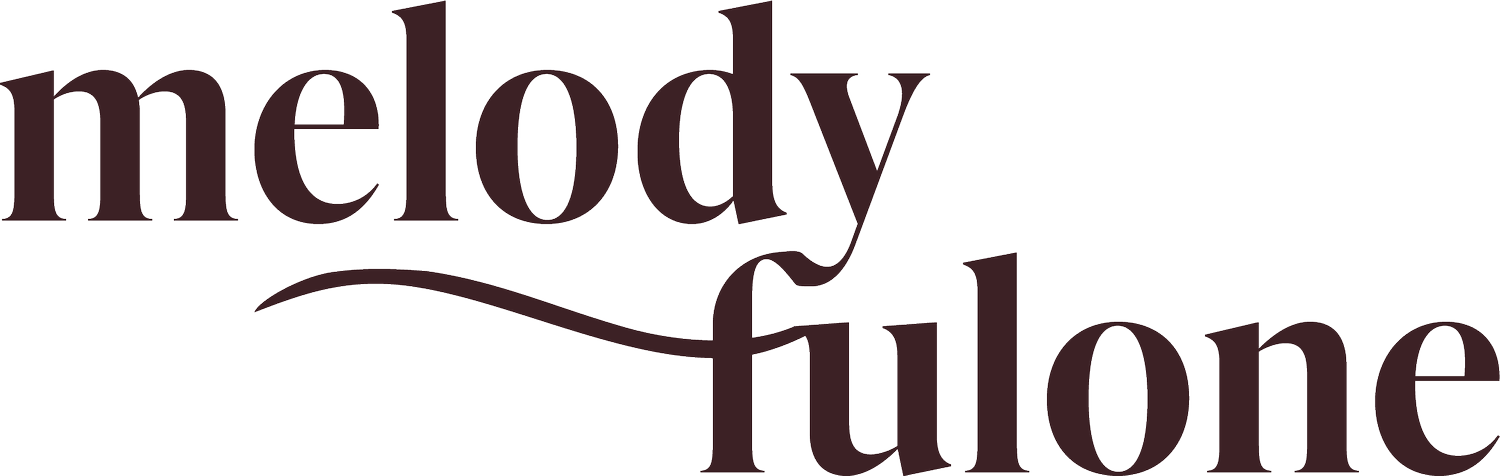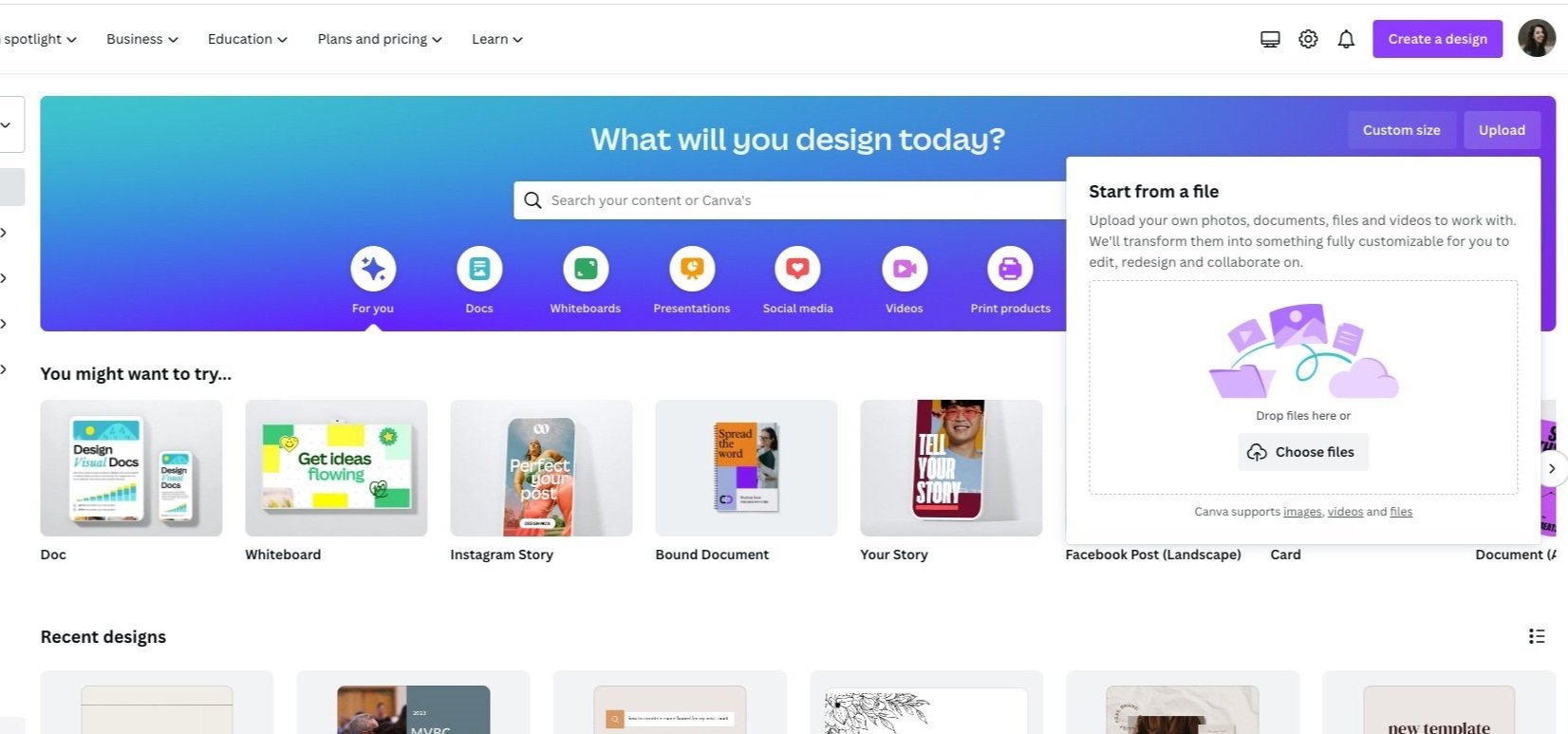How to use Canva to Launch Your New Brand
So your designer just sent you the final package of brand files! Your logos, colors, fonts, and icons are all in one place, and you’re ready to ROCK. Just one problem: you don’t know where to start! Thankfully, there’s a free option, and it’s called Canva. Full of beautiful templates and easy editing options, it’s your one-stop for creating content for social media. Here are 4 simple steps to get started using Canva to launch your new brand.
Step 1: Download your brand guide
If your brand designer is like me (or IS me!), they probably sent you a brand guide. This will be a document that includes logo versions (and where to use them), color codes (you’ll want to look for those hex codes, they look like this: #DF34DF), and fonts/where to get your fonts. Review the guide carefully and make sure nothing is missing. Take notes of what you want to use for your graphics, and any guidelines that go along with using your brand.
Step 2: Upload your brand assets into the Canva upload box.
Open Canva! If you don’t have an account, sign up for one – it’s free! You can even sign up for Pro at $12.99/mo in order to create a ‘brand hub’ and save all of your brand items in one place. However, it’s easy enough to upload everything you need and reuse them as you create content. Click Upload > Choose Files, and upload all of your brand assets (the logos you want to use, icons, images, etc). {graphic}
Step 3: Choose a template
Canva has hundreds of pre-made templates for various uses, including Pinterest, Facebook, Instagram, postcards, brochures, posters, business cards, and more. Choose the one you want and start editing! Everything you uploaded should show up in the box to the left under Uploads. Drag items over into your template and create a beautiful piece of content! From here, you can add in your custom brand colors by clicking the Color box and pasting in the hex codes. You can also search Canva’s fonts for your brand fonts, or upload your own.
Step 4: Download & share!
Ready to share your content? Click Share, and choose from the options to download your design in the file type of your choice. If I’m posting on Instagram, I like to use PNG files for high quality. Save to your computer, OR share directly to Instagram by integrating your Instagram Business account. Use your graphic to tell a story about where you started, and where you are now.
Happy branding!